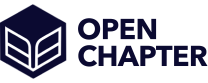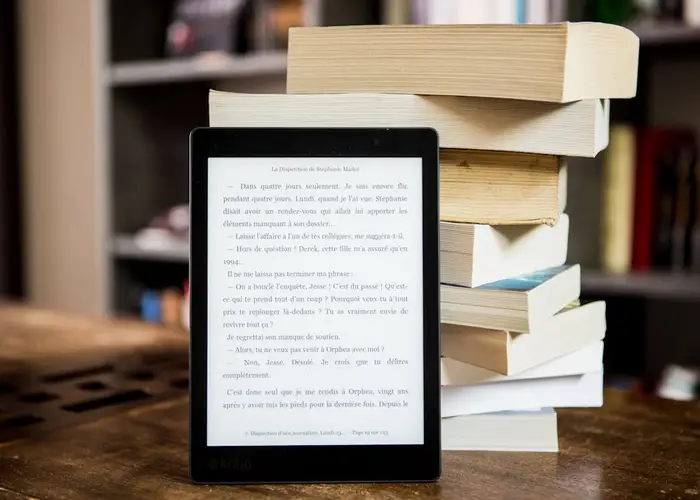Published on 2025-02-17
If you’re a Kindle user looking for free and easy ways to get new reading material, you’re in luck! At OpenChapter.io, we offer a vast library of over 50,000 free ebooks, all in MOBI format—perfectly compatible with Kindle devices. Better yet, we have a convenient Send to Kindle feature that streamlines the process. Below, you’ll find step-by-step instructions to get your free books delivered directly to your Kindle.
1. Visit OpenChapter.io and Find Your Book
Head over to OpenChapter.io and explore our extensive collection of free ebooks. You can search by:
- Author: Whether you love classics like Jane Austen or Charles Dickens, or prefer contemporary authors, our site has it all.
- Title: Looking for that well-known novel or hidden gem? A quick title search will bring it up.
- Genre: From mystery and romance to science fiction and biography, filter through categories to find exactly what you want.
2. Use the Built-In “Send to Kindle” Option
Once you’ve found the book you want, you’ll notice a Send to Kindle button on the book’s detail page. Clicking this will prompt you to enter your Kindle email address (the address associated with your device, found in your Amazon account under “Manage Your Content and Devices”).
Steps to Use “Send to Kindle”:
- Locate your Kindle Email: Go to your Amazon account settings and select Manage Your Content and Devices. Under Device Preferences, you’ll see a unique email address ending in “@kindle.com.”
- Add Email to Approved Senders: Ensure your personal email or OpenChapter.io (where relevant) is on your Approved Personal Document E-mail List so your Kindle will accept incoming files.
- Click Send: Enter your Kindle email address and send the MOBI ebook directly to your Kindle.
- Sync Your Kindle: Make sure your Kindle is connected to Wi-Fi. After a few moments, the book will appear in your device’s library.
3. Download the MOBI File (Optional Method)
Prefer a manual approach? You can still download the book to your computer or phone and then transfer it to your Kindle. Here’s how:
- Download the MOBI File: On the book’s page, choose the MOBI download link.
- Transfer via USB: Connect your Kindle to your computer using a USB cable.
- Find the “Documents” or “Books” folder on your Kindle.
- Drag and drop the MOBI file into this folder.
- Eject and Read: Safely eject your Kindle. The book will now appear in your device’s library.
4. Troubleshooting & Tips
- Approved Email List: If the “Send to Kindle” feature isn’t working, check your Amazon account’s Approved Personal Document E-mail List to confirm that the sender address is allowed.
- Wi-Fi Connection: Make sure your Kindle is connected to Wi-Fi so it can receive new files.
- Storage: Although Kindle devices can hold thousands of books, it’s a good idea to occasionally remove old reads to free up space.
- Explore Genres: With our large collection, it’s fun to try out new genres or authors. You might discover a hidden treasure!
Final Thoughts
Downloading free books to your Kindle has never been more straightforward. Whether you use the built-in Send to Kindle button on OpenChapter.io for a quick, hassle-free transfer or choose to download the MOBI file and load it via USB, you’ll have instant access to an ever-growing library of classic and contemporary literature.
So go ahead—find your next favorite author or rekindle your love for timeless classics. With just a few simple clicks, you’ll be immersed in a world of reading, all at no cost to you!
Happy Reading!